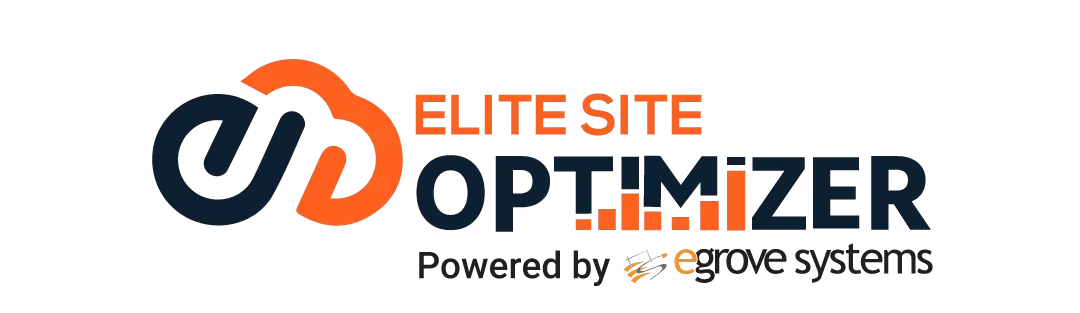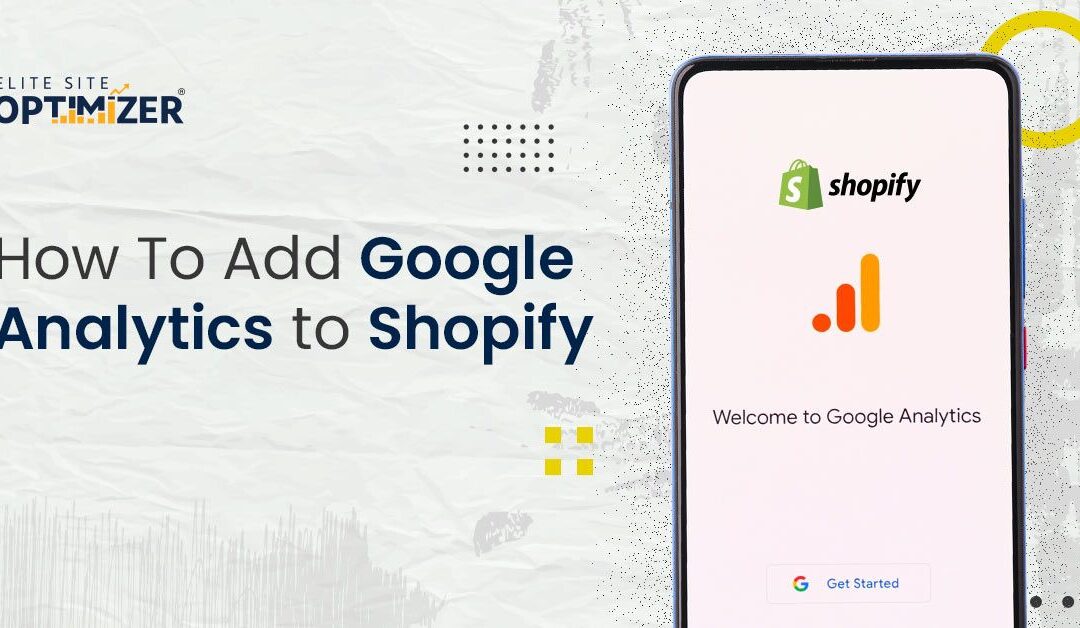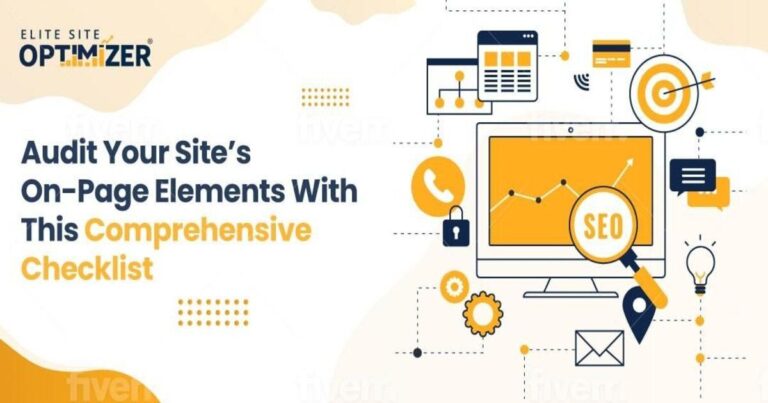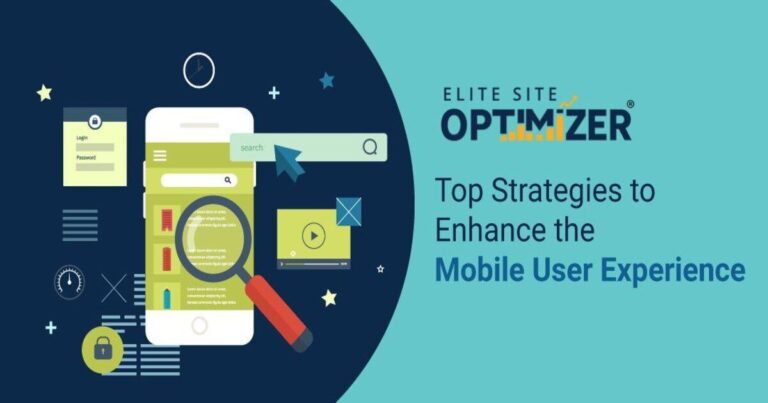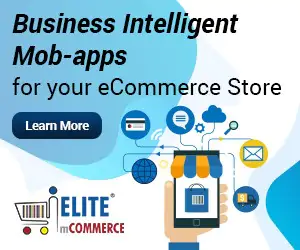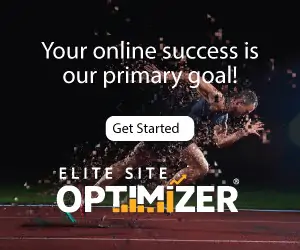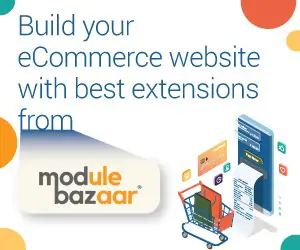Data analytics has enabled business owners to track their progress and make judgments based on customer data, not assumptions. Integrating Google Analytics into your Shopify store is a good decision if you are planning to expand your small retail business. It offers you the statistics you want to optimize your keep and enhance your search visibility and conversions.
No eCommerce store can thrive without analytics. That’s due to the fact that these tools offer information you need to make important business decisions, such as what products to add, what updates are needed, what your customers expect from your store, and so on.
What is Google Analytics?
If you have been running an online shop for some time, you may already be familiar with Google Analytics. It’s a technical tool that provides key business metrics like click-through rate, website bounce rate, conversions, visitors’ traffic from multiple sources, and demographics.
If you have a Shopify online store, you may also use multiple ads or collaborate with a large number of social media influencers to drive traffic to your site. But how is the efficacy of these campaigns determined? To put it another way, how do you know if your marketing campaigns are effective? Which campaigns are more effective than others, and where should your money be spent?
Google Analytics brings all of these marketing funnels together in one place. It also includes tools for creating custom reports. These customized reports display the metrics that are most important to your business.
What is Shopify Analytics, then?
You must be wondering what the distinction is between Shopify Analytics and Google Analytics. You might think why should I need a third-party analytics tool if Shopify has a built-in analytics tool for creating custom reports and gaining insights into your customers’ experiences on your online store? Shopify Analytics provides a quick snapshot of your company’s performance. This information, however, is not as detailed as the Google Analytics reports.
Read Also:- Shopify SEO 2022: The Guide to Optimizing your Shopify Store
In your Shopify admin, you can only see the total sales you made on a given day, the average cost of an order, and the overall conversion rates. While this data is useful, it does not show the breakdown of various traffic sources or the performance of various campaigns. Google Analytics, on the other hand, displays information about customer engagement on your website. For example, if you discover that the majority of your customers access your website via mobile, you can begin optimizing your Shopify store for mobile users.
Steps for Adding Google Analytics to Shopify
To make it easier for you to integrate Google Analytics with Shopify, we will break down the steps to add Google Analytics code to your Shopify store.
Set Up a Google Account for Your Store
First and foremost, if you do not already have a Google account, create one. You can also use a Gmail account that is linked to your Shopify account. To use analytics on Shopify, sign up for a free Google account. Shopify should never be accessed through your personal Gmail account. To get metrics in your work Gmail, you must set up a separate account and connect it to Shopify.
Set up a Google Analytics Account
Google Analytics 4 (GA4) is the latest version of analytics that provides detailed insights into how your business is performing. Previously, the old version of Universal Analytics was used. Although GA4 is recommended for all types and sizes of businesses, Shopify does not support it. As a result, you must configure the Universal Analytics account until you make a change.
Enable Analytics for Your Shopify Store
On your Shopify store, Google Analytics may or may not be enabled by default. If it isn’t already checked, go to Online Store > Preferences and check the box against Google Analytics. The Google Analytics tab will show you whether or not the account is active. If you see a code that begins with UA, it means your Google Analytics is turned on. You can also check if Google Analytics is linked to your online store by going to Themes > Actions > Edit Code. Look for the GA tags on this page to see if analytics are enabled. To enable Google Analytics on Shopify, follow these steps:
- Sign in to Google Analytics using your Gmail and open Preferences settings.
- Open Property Setup
- Set up your Universal Analytics account after setting the time zone, currency, and other data.
- Navigate to the About Your Business page
- Hit “create”
- Accept terms and conditions and copy the Google Analytics code.
In the Shopify account, you should paste this copied Google Analytics code in the “preferences” section. Disable Shopify’s password protection to ensure that GA provides the necessary data. There you have it! On Shopify, you can access Universal Google Analytics. The dashboard can be used to find information about your customers, the bounce rate, engagement, conversion, and other metrics.
Related Posts
Post does not have featured image