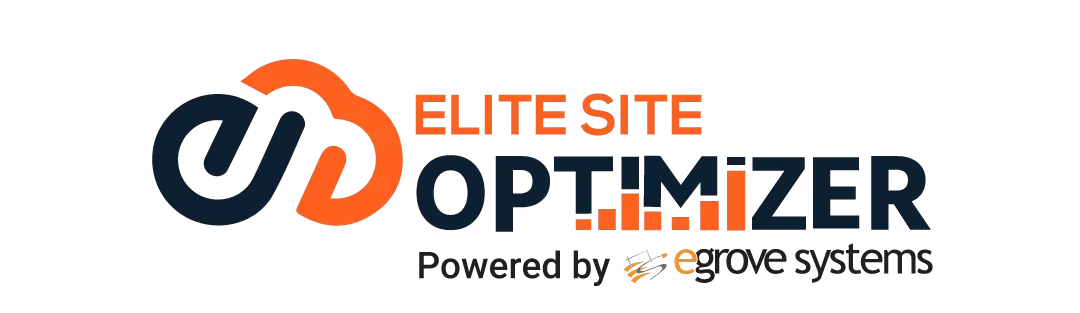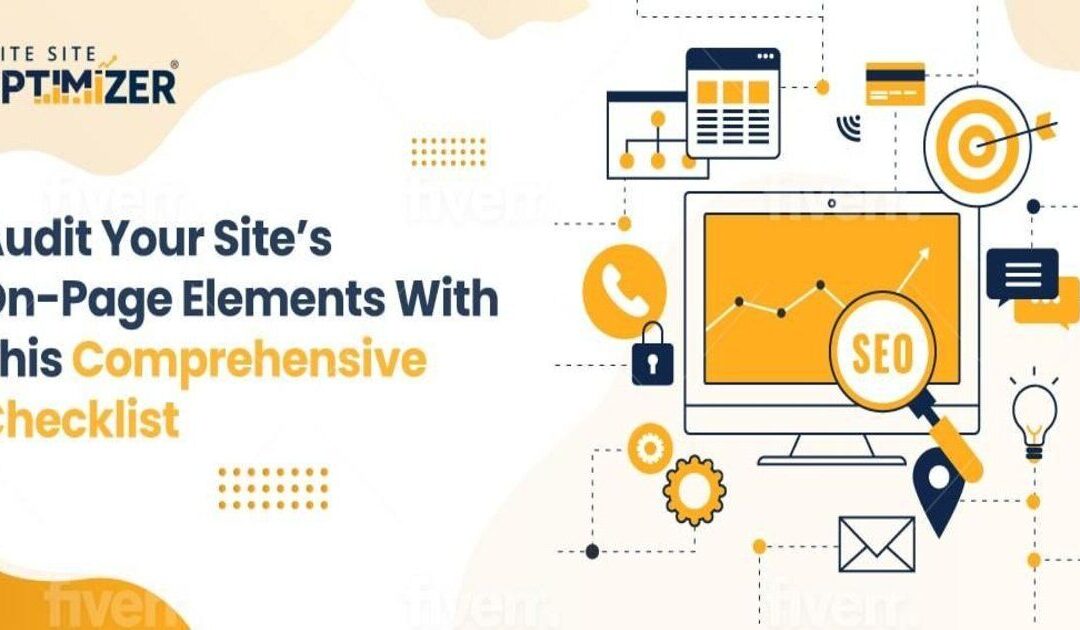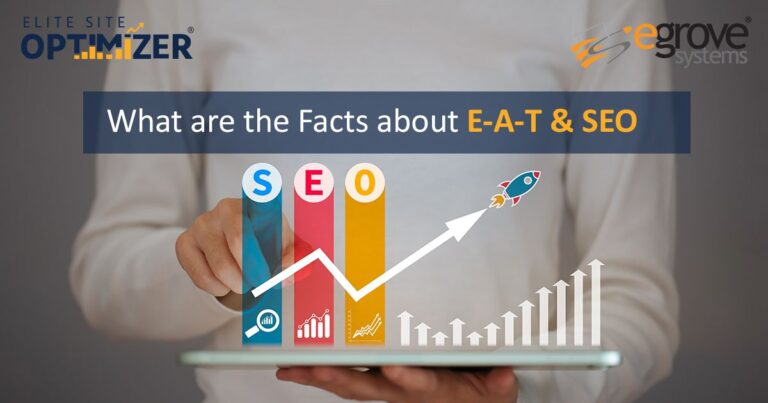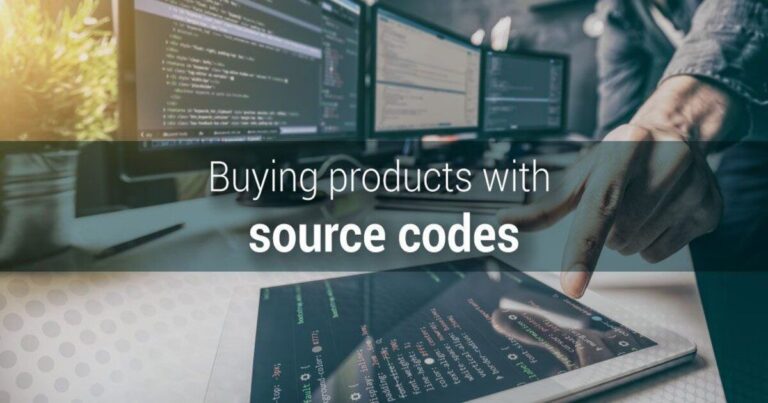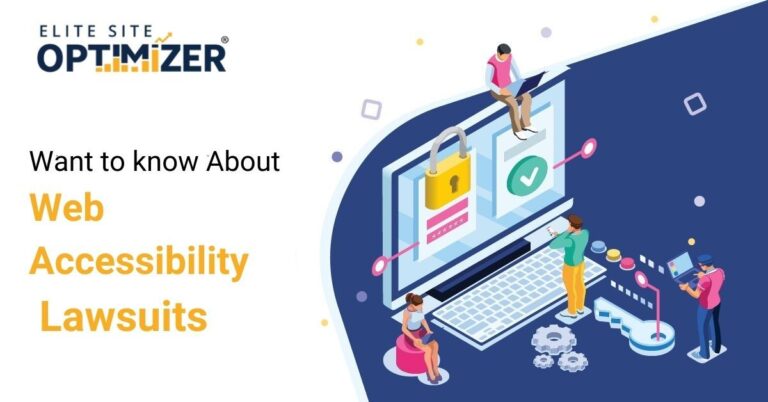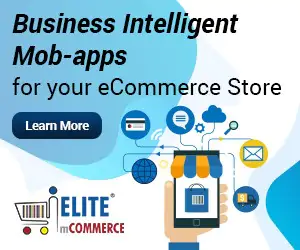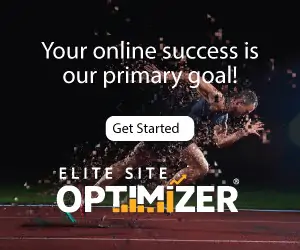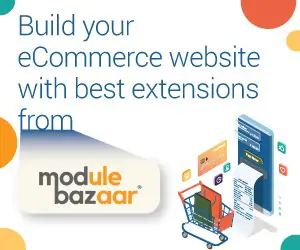A site audit is an important way to verify that a website is search-engine optimized and will do a good job attracting and retaining organic search traffic. Right now, your website might have issues and errors that make it unappealing to human visitors as well as search engine bots. Follow a standardized procedure to review pages on your site, then identify and correct all issues.
Both on-page and off-page elements play a role in search engine optimization (SEO), but on-page elements are much easier to control and improve compared to off-page elements such as backlinks. An organized site audit is the best way to improve SEO while devoting the least amount of time in the long run. Follow the checklist below and prioritize the most important and fixable issues to improve traffic.
What Tools Improve a Site Audit?
On-page elements include technical SEO issues, content issues, web page performance, and more. It’s probably best to use automated tools to perform checks for SEO issues in order to save time. These tools include:
- Web performance analysis tools to analyze loading speed and other metrics
- Link checker, to see if links on the site are broken
- Google Analytics to track past and current site traffic
- Tools for detecting technical SEO issues within code and markup
- Content auditing tools, from spellcheckers to readability score
Selecting the tools that work best for your site or finding a suite of combined SEO tools is an important step when beginning a site audit. These don’t do the work of fixing your site, but they can make discoveries and recommendations that are hard to see when simply browsing your site. Prepare the right tools for your site audit and then follow this checklist of elements with potential issues.
A. Page URL & structure

Don’t: Use a URL composed of a string of letters and/or numbers on any SEO-optimized page on your site.
Do: Use a URL composed of a readable text.
A URL made up of words forming an understandable phrase that roughly aligns with the page’s title will make users more likely to click. An unreadable URL makes users unsure if the page contains the content that they are looking for.
Don’t: have URLs of several words with no separation.
When a URL is made up of multiple words, don’t make them a continuous string with no separators. Don’t use underscores as separators.
Do: Use hyphens as separators between words, so viewers can read the individual words more easily.
Don’t: Don’t use dynamic URLs in SEO-optimized pages.
Do: Use static URLs with only one or two parameters at most
Dynamic URLs contain user-specific information and perform functions that can change the page in response to the viewer. Parameters that perform roles such as tracking clicks can be added to the end of URLs; it is recommended to not have more than two parameters and avoid dynamic parameters that change, so the URL remains static and not too long that it makes it inconvenient to read, type, or copy.
Don’t: use symbols in URLs.
Special characters need to be encoded to be accepted properly. Some special characters that play a role in the URL structure, like /, %, #, and $, would be unable to be used for their normal purpose.
Do: Include the most important keywords related to the page based on your keyword research.
Don’t: ‘cram’ a URL with multiple keywords in a way that interferes with readability.
Do: Have a consistent, understandable folder structure that doesn’t put important pages within too many subfolders.
Folders within a site indicated by / slashes can give the impression of depth to the site, which can make users less engaged with pages that are within multiple levels of folders. Since search engines have a limited crawl budget, it may cause them to ignore some pages based on their URL.
B. Page title

Don’t: have a page title longer than 55-60 characters.
The page title in the HTML title attribute is displayed in your browser. Titles should be engaging and clear, but they can’t be longer than 55-60 characters or they may get cut off in search results.
Do: Include keywords in your page title.
Check that your title contains the most important keywords related to the page, such as your brand name and the non-branded keyword you want to target with that page.
Don’t: Place the primary keyword at the end of the title.
The title may be truncated or cut off in search results and elsewhere.
Don’t: use duplicate titles on different pages, or pages that use your brand name alone as the title.
Do: Every page on your site should have a unique title to make each page stand out in search results and when browsing.
C. Meta Description

Don’t: have a meta description longer than 150-160 characters.
The meta description contained within the <meta> tag will get truncated in Google search engine results pages, so it should be kept shorter than 150-160 characters.
Do: Have a relevant and meaningful description.
The description should be a clear, well-written description of what’s on the page to convince visitors that it’s relevant to their goals.
Do: Include keywords in your meta description.
The keywords that you target on each page to bring optimal search traffic should be used in the meta description to get the attention of viewers on search results.
Don’t: Place the primary keyword at the end of the title.
Since the meta description may be truncated or cut off in search results and elsewhere, place the primary keywords earlier in the description rather than at the end.
Don’t: duplicate descriptions.
Use a unique description on each page of your site to make them stand out in search results. Review your meta descriptions in bulk to make sure there are no duplicates.
D. Header Tag

Do: Include a header using the H1 tag on every page.
An H1 tag displaying the topic of the page content can increase the SEO effectiveness of a page.
Don’t: use multiple H1 tags on the same page.
There can be multiple header tags on a page, but multiple H1 tags can cause confusion and won’t help improve SEO. Any multiple tags should be identified and removed. It’s easy to use other header tags instead.
Don’t: Duplicate H1 tags.
H1 tags should be different on every page to make them stand out. Check to make sure each page has a unique tag and none are duplicated.
Do: Include keywords in your meta description
The targeted keywords for the page should be featured in the H1 to improve visibility of the most important topic relevant to the page content.
Do: Organize longer content with appropriate header tags.
Check if your subtopics on a page use H2-H6 tags. Each can be used to represent a narrower subset of the content, letting you keep your page organized and break down information into more digestible parts for the reader.
E. Images

Do: use image names relevant to the contents.
Image file names can impact how search engines find images that are relevant to a search. Make sure the names are unique and descriptive of the image’s contents.
Do: Include descriptive alt-text on every image.
Image metadata such as alt-text also plays a role in search results. Alt-text should describe what the image is if it can’t be displayed, improving accessibility to users and helping search engines understand the role of an image. Check that every image has alt-text that serves as a substitute for the image and serves the same purpose in the context of the page where it’s displayed.
Do: Add identifying information in image captions.
Captions add text beside the image that can provide additional context that may not be clear from the image alone. Identifying the subjects of a photograph, the creator of artwork, or the data displayed in a graph or chart can help search engines associate the image with searches for that topic. Make sure all images that can benefit from this use captions.
Don’t: use images with unnecessarily large file sizes.
Images with large file sizes can greatly increase the loading time of a page. Compressing them without losing quality makes the page more appealing to visitors and search engine crawlers. Check if images are slowing your page down with Google’s PageSpeed Insights tool, then alter the image size with minimal impact on quality. Tools like TinyPNG can reduce image size by 70%.
Don’t: Link directly to images from other sites.
Check that no images on your site are linked from resources that have moved or been deleted. It’s recommended that all images are uploaded to your domain rather than linked from other sites since they could be deleted without you knowing.
Do: Fix any images that no longer function immediately to avoid a bad impression of your pages.
F. Breadcrumb

Do: Make sure the breadcrumbs for a page contain keywords related to that page.
Breadcrumbs leave a trail that shows where users have visited to reach the current page on a site.
Don’t: Have any broken links within the breadcrumbs, or else visitors may go back to the search results instead. Visitors can use breadcrumbs to navigate back to pages they’ve visited before, keeping them on your site longer.
Don’t: Have a long string of breadcrumbs displayed.
Breadcrumbs show the user’s history or their location within subfolders of the site, but they get too confusing and less helpful to users if they list too many other locations and users aren’t sure where to go. Limit breadcrumbs to 3 or 4 levels deep to streamline navigation to other pages.
G. Indexing

Do: Have an up-to-date, accessible robots.txt file.
Having a robots.txt file in your site’s root directory instructs search engines about which pages to crawl and which to ignore. This ensures that your most important pages are indexed.
Do: Offer an XML sitemap.
An XML sitemap file lists all the URLs on your site. Search engines consult sitemaps when indexing pages. Check that you have a sitemap and that it is up to date with information about every page that is on your site.
Do: Offer an image sitemap
Check that you have an image sitemap with the URL of every image used on the site, plus their metadata such as captions and alt-text. This helps search engine crawlers index images on your site for image searches.
Do: Feature all URLs on the site in sitemaps
After checking that your sitemap files are available, verify that they are up to date and contain every page or resource URL on your site. You may need to generate a new sitemap at regular intervals to make sure that it is current as you add new pages and images.
Don’t: block SEO-optimized pages in robots.txt.
Review your robots.txt file and see if any pages that are set to block search engine indexing should actually be indexed, and change the settings as necessary. Pages could be blocked unintentionally or due to an out-of-date site structure that is no longer used.
Don’t: feature pages that are slow to load
Check page speeds using tools such as Google’s PageSpeed Insights to see if any pages are unusually slow to load. Pages that will not load quickly will be ranked lower in search results due to failing page health metrics and users will leave them out of frustration, increasing the bounce rate and further harming the page’s SEO.
Don’t: use mismatched canonicals
Check the rel=canonical tags on each page that identify the ‘main’ version of a page with multiple duplicates or similar pages and ensure they are consistent with one another. You want only one of these pages to appear in search results; mismatched canonicals will drive traffic to the wrong version of the page and lower the page ranking of the canonical version.
Do: use meta-robots tag in all pages
The meta robots tag in the <head> of the HTML of your webpage can tell search engines whether or not to index a page, follow the links within it to other pages, and archive a version of it. Check that you have a meta robots tag on pages and that the right directive is used to prevent search engines from indexing pages that you don’t want to appear in search results.
Now that you have followed this checklist, your on-page elements should be in good shape to attract more organic search traffic. Remember that as your site changes, it needs to be audited again to make sure that new pages and changes to content haven’t introduced more SEO issues. Check out the checklist below for a quick review of these 36 steps to better on-page SEO.
Infographic
On-page Audit Checklist
- Page URL & structure
- – Readable
- – Hyphen separator for words
- – Static URL
- – No Symbols
- – Keyword presence
- – Folder structure
- Page title
- – 55-60 characters length
- – Keyword presence
- – Primary keyword at the start
- – No duplicate titles
- c. Meta Description
- – 150-160 characters length
- – Relevant & meaningful description
- – Keywords presence
- – Primary keywords first
- – No duplicate descriptions
- d. Header Tag
- – Only one H1 header tag
- – No multiple H1 tags
- – No duplicate H1 tags
- – Keyword presence
- – Other header tags by hierarchy
- e. Images
- – Relevant image names
- – ALT tags describing image
- – Caption presence
- – Compressed & optimized
- – No broken images
- f. Breadcrumb
- – Keyword presence
- – No broken links in breadcrumb
- – No more than 3-4 level depth
- g. Indexing
- – Robots.txt available
- – Sitemap.xml available
- – Image sitemap presence
- – Page/ Resource URL in sitemaps
- – No blocking of page in robots.txt
- – No slow loading pages
- – No mismatched canonicals
- – Meta-robots presence in page